Can’t Install WordPress Plugins or Themes?
WordPress plugins and themes help you provide extensive features on your website for your visitors. You might need one theme at a time but there are so many plugins that have become a necessity in order to keep everything under control. Users do keep a lot of themes in their WordPress site’s database and they are free to uninstall and remove them at will; plugins have a different story. However, both these WordPress components together make your websites vibrant and functioning. But, all of us face issues quite a lot of times when it comes to installing these plugins/themes.

Why do these issues happen? Why your WordPress plugins/themes won’t install? Also, what can be done to keep these issues at bay?
Let’s find out.
You are facing Memory limit issues
When you are able to access the plugins but are unable to process the installation, chances of your web host provider causing the issue are higher. This is a server issue where your host’s PHP memory limit is too low to process the installation.
However, you can easily fix this. Just log into your site’s control panel and go to the file editor. Once you are in the root directory, edit the wp-config.php file by adding the following line of code to fix the issue:
define( 'WP_MEMORY_LIMIT', '256M' );Once edited, you will be able to easily install the plugin/theme of your choice.
File size error when uploading the WordPress theme
An issue often faced during the WordPress themes installation is when you receive an error message regarding the file size of your theme. They just happen to point out the limitations on your server which means that the uploaded file exceeds the maximum file size. FYI, the storage location of your theme files is within the /wp-content/themes/ folder. This can be easily fixed by uploading the WordPress theme to your server using an FTP-client. If things don’t get back to work, it is time to notify your web host about the issue.
You are looking to install a plugin/theme on WordPress.com
Being a blogger or a site admin, if you are new to the world of WordPress, you might be of the opinion that WordPress.com is the portal where all the action takes place. But that’s not the truth. If you really want to get a plugin for your WordPress.com blog, you will have to opt for its business plan. However, a wiser thing to do here is to move your blog/website to the WordPress.org address if you are really looking forward to customizing your website with several themes and robust plugins.
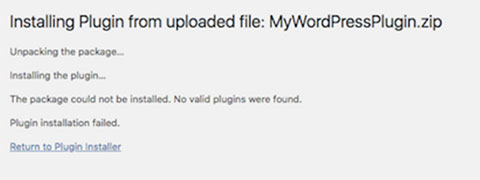
There’s a ‘Missing files’ error
If you have faced an error similar to the picture above, your website is probably not able to install a theme/plugin that you want to. Most of the far-fetched plugins and themes require a zip file to be uploaded to WordPress in order to initiate the installation. The zip error just wants to tell you that the content of the zip was not what was supposed to be uploaded to WordPress. So, what do you do now?
You simply review the contents of the zip file and if something’s missing, you will be required to get in touch with the theme/plugin developer.
Syntax error
A fault in the code of the plugin/theme often results in the Syntax error when you are trying to install it. Mostly a developer error, the Syntax error seldom hardly into reputable plugins. Only when users want a cheap deal on a paid plugin, an unknown source of download can be the point of beginning.
If you have the necessary expertise at hand to handle the code of the plugin/them file, you can try fixing the error by editing the file. However, a new or inexperienced WordPress user will be required to reach the developer of the theme/plugin to get the issue resolved.
Note: If the plugin/theme that you are trying to install on your WordPress site is from an unreliable marketplace and you are unable to get the developers talking, it is a wise move to discard the plugin/theme and look for other options.
Individual user-role restrictions
If you are listed as an ‘Editor’ for a WordPress website that has many people working in different roles, your site admin can choose to not let you access the plugin section. Hence, you won’t be able to install any theme/plugin of your choice. If you need the plugin, by all means, contact your website administrator.
Other reasons
- Your network admin could have disabled the plugins menu item on network sites, especially when you are a multi-site network.
- A “bad format” message means that you need to upload the native files provided to you by the theme or plugin developer in order to get the installation rolling.
- Downloading the wrong version of the theme file can also cause the failure of the theme installation.
- One of the most common issues could be the size of the file. If the file of the plugin/theme that you are looking to install is larger than the permitted size, you will face the issue.
The common cure
If you are really fed up with these issues related to the installation of a plugin/theme of your choice, its time to ditch the free-fanatic theme/plugin online marketplace and look for places that provide a good way to start. Obviously, these errors are the easiest ones to troubleshoot. Also, the official WordPress repository, the ThemeForest marketplace, or the CodeCanyon are some of the most reputed and trusted sources of theme/plugin download that will help you stay away from such installation issues.
Conclusion:
When you are new to WordPress, you will especially be overwhelmed by such instances that might put you off initially. However, this is just a matter of time and once you get to know and understand the technical aspect of theme/plugin installation, you will be in awe of the usability and simplicity offered by the very popular website builder.